Ability To Use SST Outside A Boot Drive Or Single Drive System
Summary
Due to the operating system and/or device driver, some features of Solidigm Storage Tool™ (SST) do not work.
Examples:
- MacOS is unsupported
- Microsoft™ NVMe* driver blocks certain commands
This solution implements booting Ubuntu from a USB and then installing SST.
Resolution
Most of the following are steps 1-4 from the Install Ubuntu desktop guide, though we will not install Ubuntu, only "Try".
| NOTE | Non-Persistent
|
|---|
Requirements
- Ubuntu ISO
- Review the Installation Guide of SST CLI for supported Ubuntu versions
- BalenaEtcher
- Version for current OS
- Blank USB drive
- Large enough for the Ubuntu version being used
Process
This process uses Ubuntu 24.04 with a 16GB USB.
Create Boot Stick
|
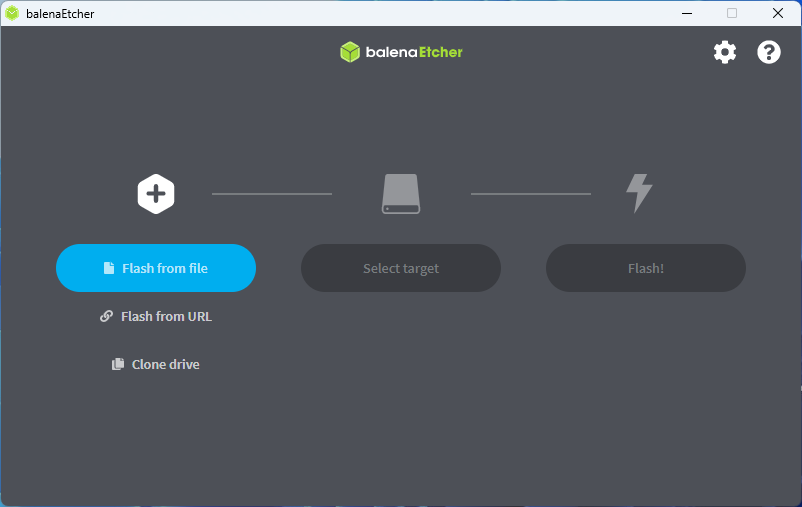 |
|
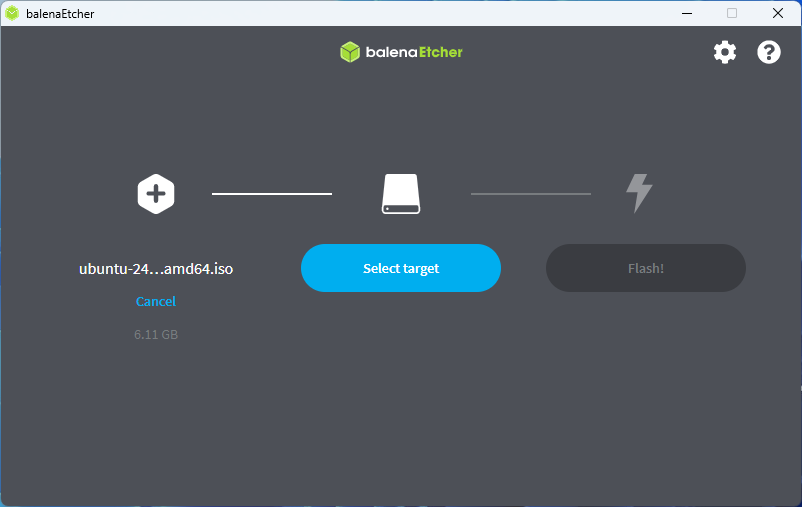 |
|
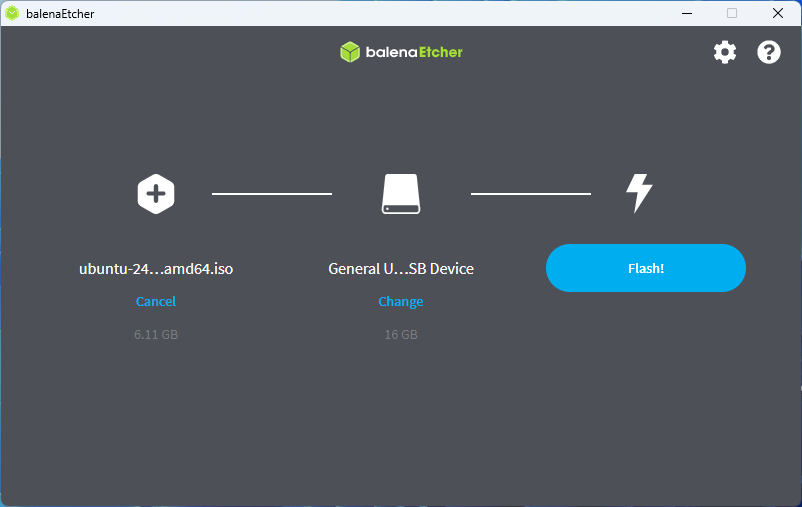 |
| Wait for successful completion | 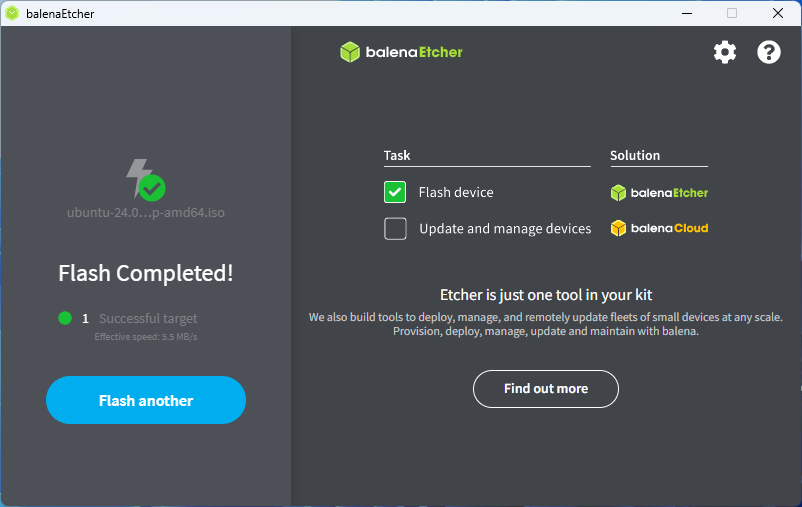 |
Boot from Stick
Install SST
|
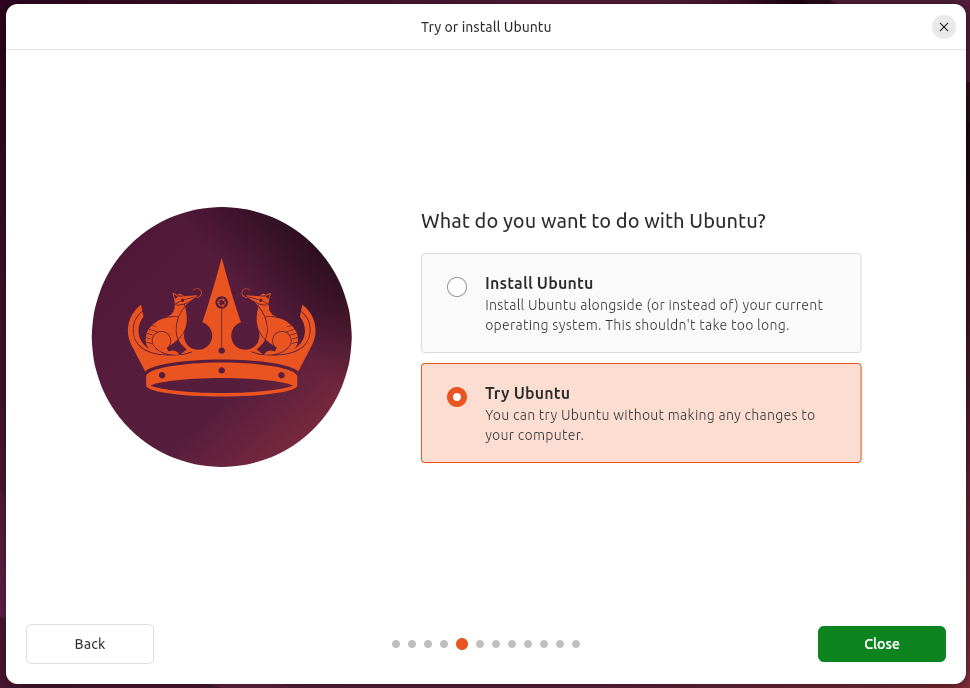 |
Questions? Check out our Community Forum for help.
Issues? Contact Solidigm™ Customer Support:
[Chinese] [English] [German] [Japanese] [Korean]
Success