How To Connect An Add-In Card (AIC) Solid State Drive (SSD) To A System
Summary
These instructions help users install Solidigm Add-In Card (AIC) Solid State Drive (SSD). They are generalized, see your system/chassis manual for more detailed instructions.
Solidigm™ has not released an AIC SSD to date and Intel has not released a NAND SSD since the: 750 (Client) or P4618 (Data Center). SK hynixacquired Intel's NAND and SSD business and created Solidigm in 2020.
Resolution
Before installing, be safe and understand the best placement for the SDD.
Preliminary
Caution!
|
|
|---|
- Your motherboard may have multiple PCIe* (Peripheral Component Interconnect Express) slots.
- Most Solidigm AICs require a PCIe* x4 connector.
- It is recommended to use the connector closest to the CPU for the best performance.
- If using a discrete GPU card, it should be in the closest connector.
- If issues occur, the connector furthest from the CPU may be more successful.
Example motherboard:
|
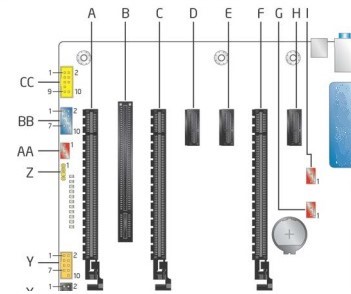 |
Installation
|
Image is for illustration purposes only. Drive doesn't exist. |
Questions? Check out our Community Forum for help.
Issues? Contact Solidigm™ Customer Support:
[Chinese] [English] [German] [Japanese] [Korean]
Success
