Information On How To Determine The Health Of Solidigm SSDs Using A Subset Of Important SMART Or Similar Attributes
| SMART attributes may be product and vendor specific. SATA and NVMe* attributes have different SMART ID's and fully described in the product specifications. |
General information about SMART technology is available on https://en.wikipedia.org/wiki/S.M.A.R.T.
The SMART readout could include any below values and the view often depends on the tool used to extract SMART data.- SMART ID (hex or dec value)
- Normalized values
- Raw values
- Threshold values
- Status
Note that in some cases, the Raw value of the attribute matters and in other attribute cases, the Normalized value of the attribute matters. Also note that only pre-fail attributes have a Threshold value, and the attribute value can go from good to bad in either direction: increasing or decreasing in number/value. In the example below, the Available Spare Normalized attribute value for a good SSD is anywhere between 11 and 100 (10 and below is bad).
The table below shows the most important attributes on SATA SSDs, with corresponding examples Look-at values, Threshold values, and also acceptable condition and best-case conditions. If the attributes are within acceptable conditions, the SSD is in a good state. If they're outside of acceptable conditions, contact Solidigm™ Customer Support
.
SATA
| Important Attributes | Attribute Name | Look-at Value | Threshold | Acceptable Condition |
| B8h | End-to-end error detection count | Normalized | 90 | 91-100 (100=best) |
| E8h / AA (Duplicate attribute) | Available reserved space | Normalized | 10 | 11-100 (100=best) |
| E9h | Media wearout indicator | Normalized | 1 | 2-100 (100=best) |
| AFh | Power loss protection failure | Normalized | Fail=below 10 | Shows huge number |
| 05h | Reallocated sector count | Raw | 1000 | 0-999 (0=best) |
NVMe*
The example below shows a good SSD (NVMe*) SMART attributes summary. The look-at values per important attribute are RAW values. 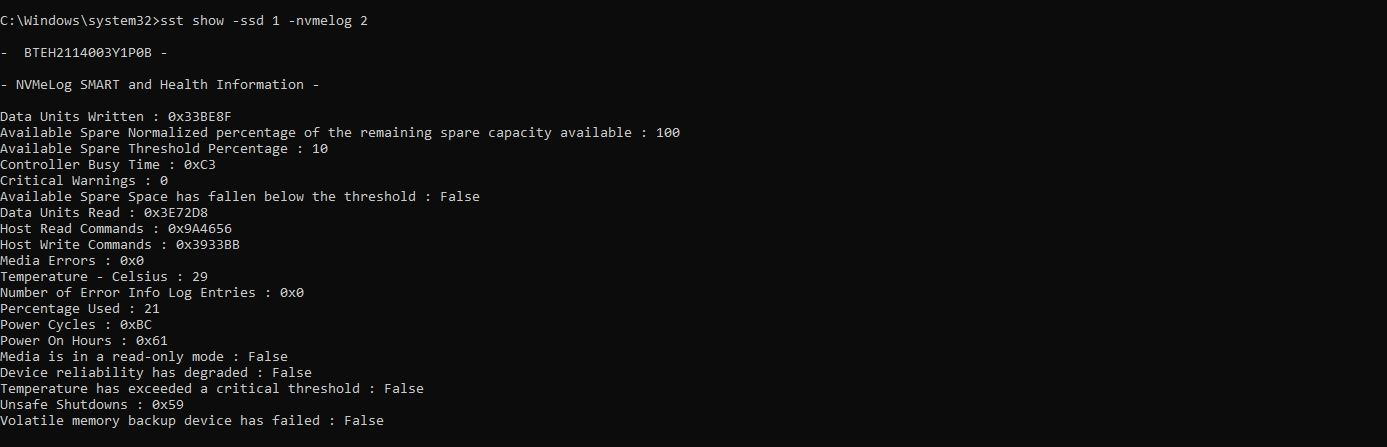
These attributes can be analyzed in the example above. The Critical Warnings indicator is actually the most important one, as it captures all other important indicators. Unsafe Shutdowns should make sense for the SSD users, or there could be an issue with the OS driver (not sending safe shutdown signals).
Temperature indicators indicate if cooling is sufficient.
Percentage Used indicates media wear, and a value between 1 and 99 is acceptable, whereas 100 is not.
Fewer Media Errors indicate better SSD health. If any of the attributes mentioned here cross acceptable threshold limits, they result in Critical Warnings.
Users can download Solidigm™ Storage Tool (SST) to extract SMART attributes and see overall SSD health summary.
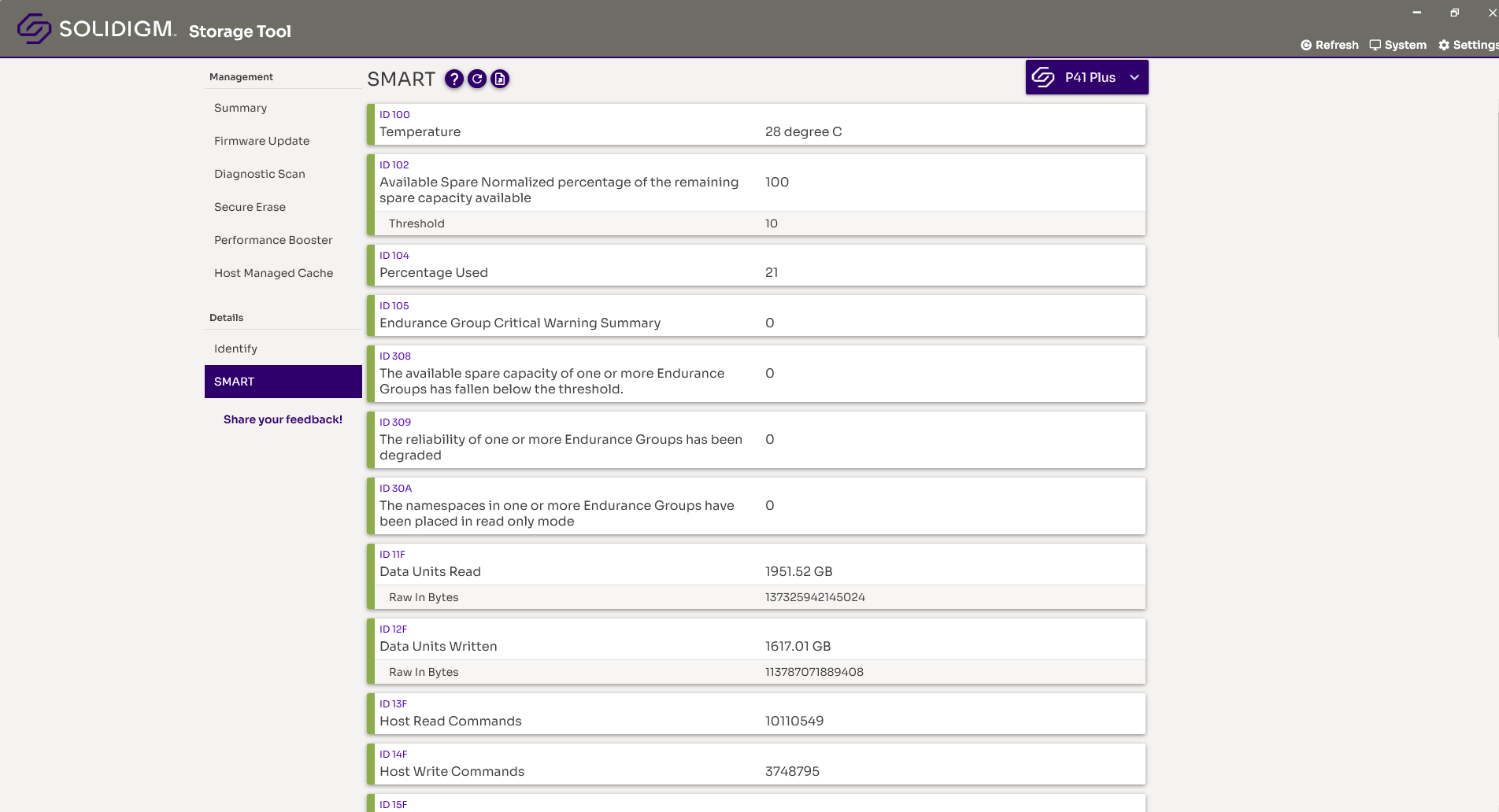
If you see any Critical Warnings, contact Solidigm™ Customer Support:
The values can be exported to the file which is easier to share - see below button.
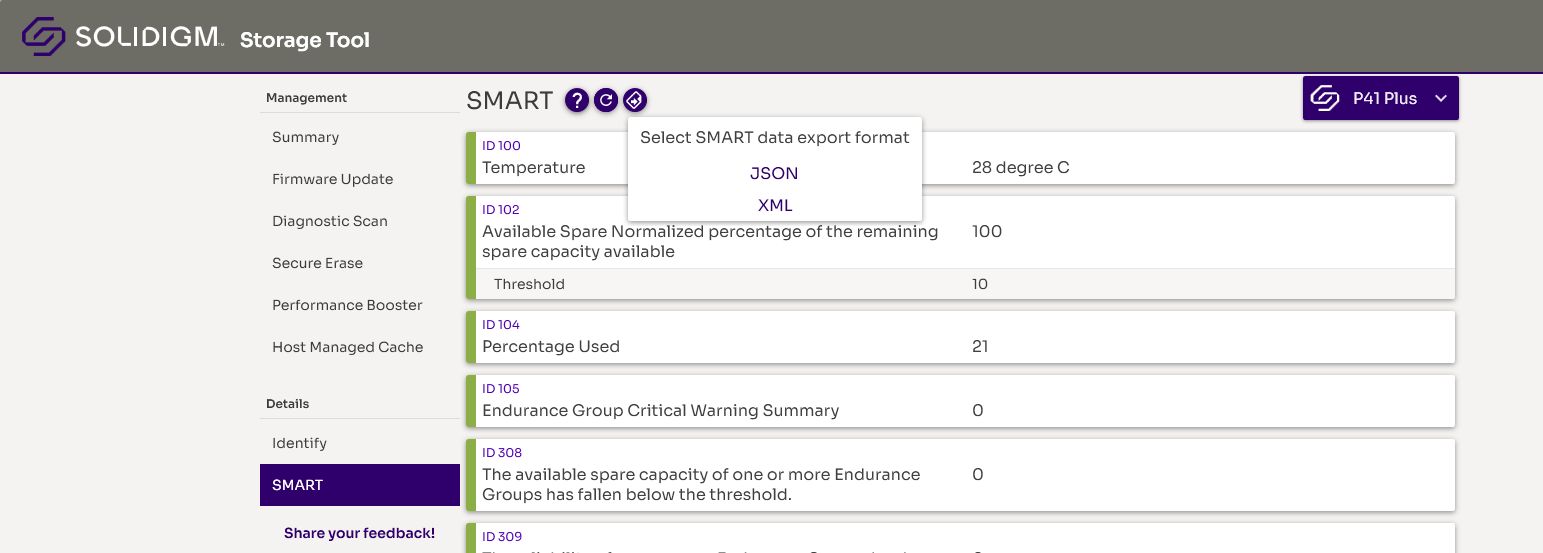
Solidigm SSDs support SMART attributes listed in the product specification and implementation is aligned with NVMe* express specifications.
Questions? Check out our Community Forum for help.
Issues? Contact Solidigm™ Customer Support:
[Chinese] [English] [German] [Japanese] [Korean]
Success