Why And How To Clear The Cache Of A Solidigm QLC SSD
Summary
- Solidigm™ (formerly Intel®) SSDs that have Quad-Level Cell (QLC) have a built-in cache, to boost their performance.
- If such a drive is having performance issues, clearing this cache may help its performance.
Resolution
Solidigm Synergy™ Toolkit
Download: Solidigm Synergy™ Toolkit
Clearing the cache can be done with the GUI or CLI versions.
- GUI will only let you clear the cache.
- CLI will let you view stats about the cache, as well as start/stop clearing it.
Toolkit GUI
Although the cache-clearing feature is in the Fast Lane tab, it does not imply that Fast Lane is supported for every Solidigm™ Client QLC SSD.
|
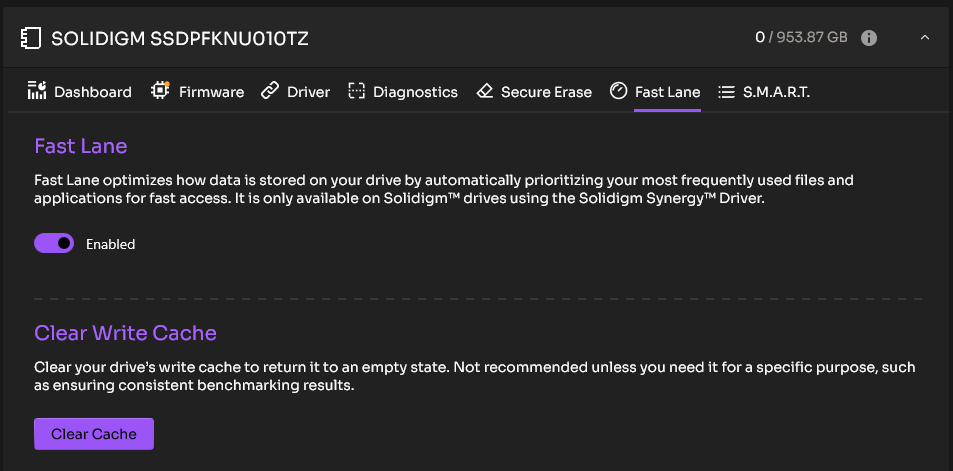 |
Toolkit CLI
|
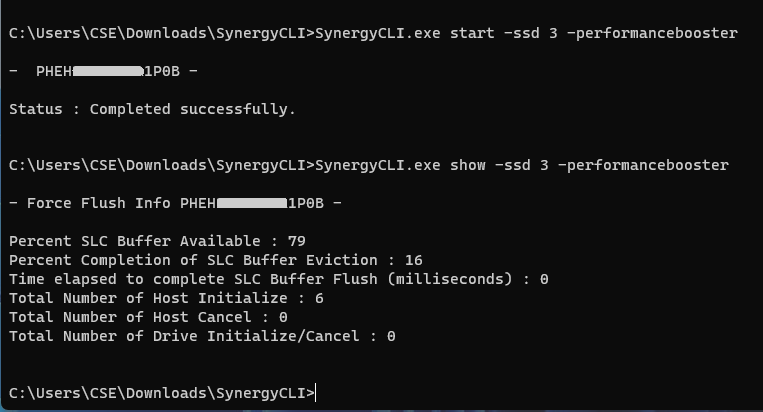 |
Solidigm™ Storage Tool
Download: Solidigm™ Storage Tool
This can be done with the "Performance Booster" feature in the GUI and CLI versions.
SST GUI
The "Performance Booster" tab will only appear if supported by the SSD.
|
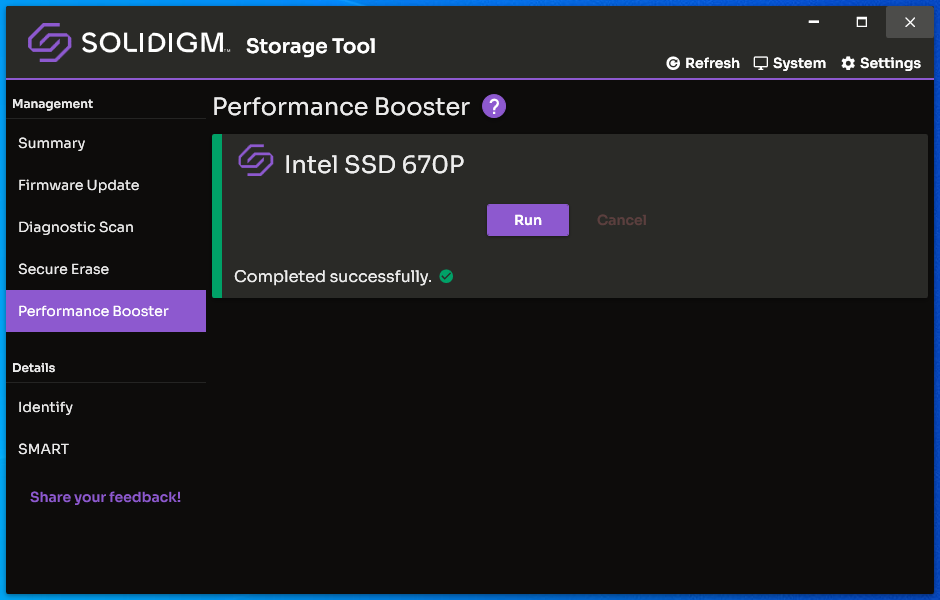 |
SST CLI
|
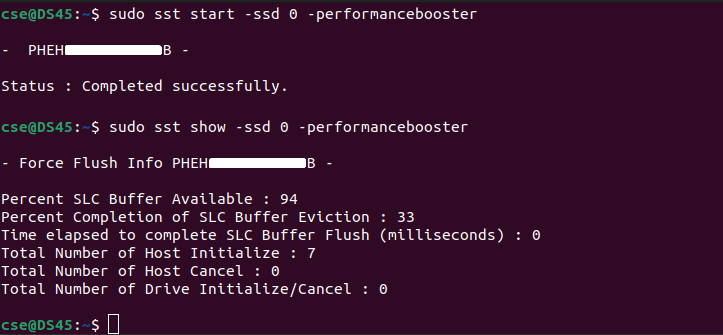 |
Questions? Check out our Community Forum for help.
Issues? Contact Solidigm™ Customer Support:
[Chinese] [English] [German] [Japanese] [Korean]
Success