Steps To Review And Export SMART Attributes
Summary
How to view the SMART Attributes of your solid-state drive (SSD), including how to export them, using:
- Solidigm™ Storage Tool
- Solidigm Synergy™ Toolkit
Here is how to pull SMART with NVMe* CLI.
| NOTE | While SMART is a standard across all SSDs, Solidigm Tools are only expected to work with Solidigm SSDs. |
|---|
Resolution
Solidigm Synergy™ Toolkit
The Solidigm Synergy™ Toolkit focus is on Solidigm Client NVMe* SSDs.
|
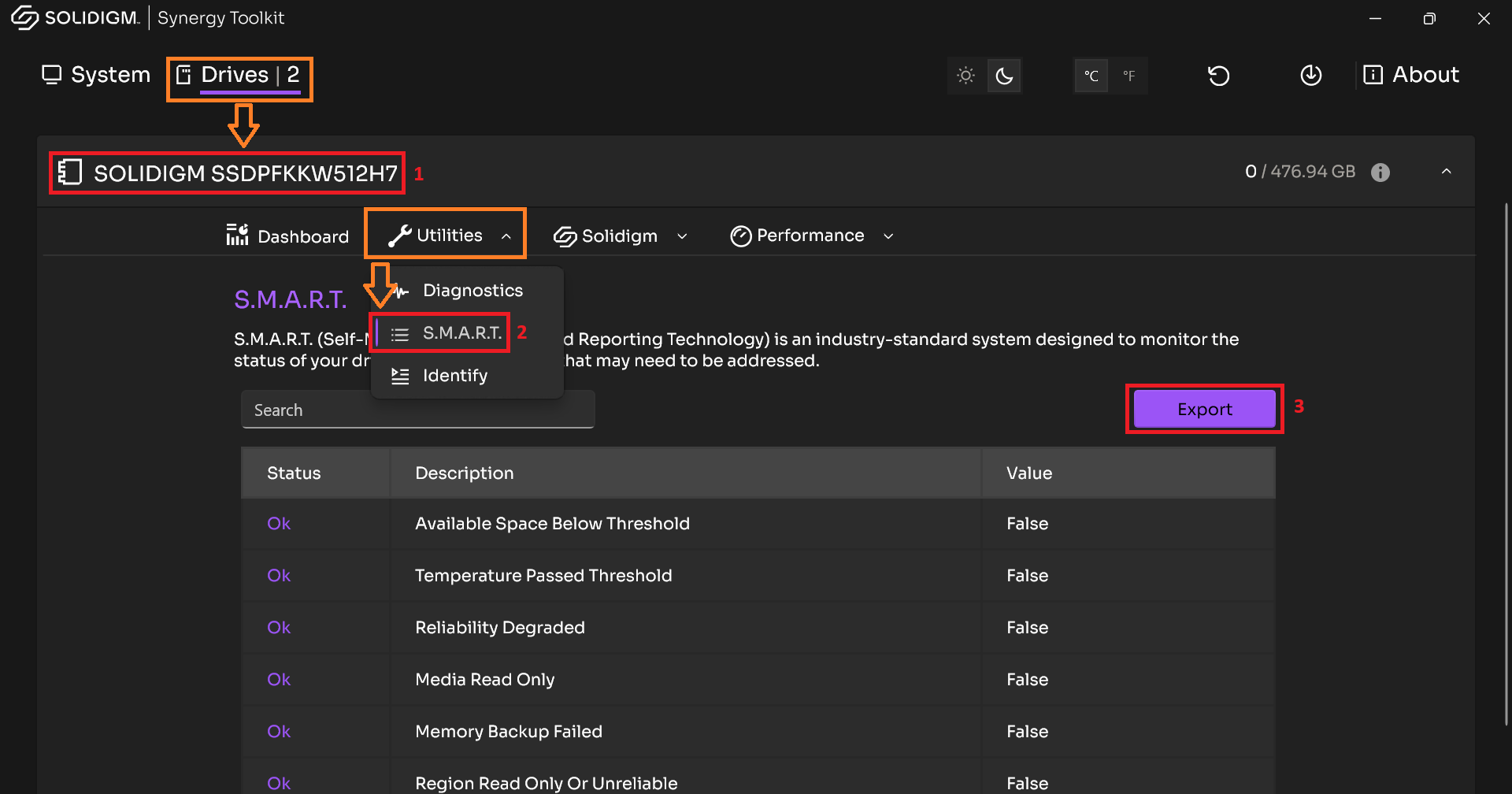 |
Solidigm™ Storage Tool
The Solidigm™ Storage Tool is focused on Solidigm™ Data Center SSDs, but contains support for legacy Client SSDs (see Latest Firmware tables)
GUI
|
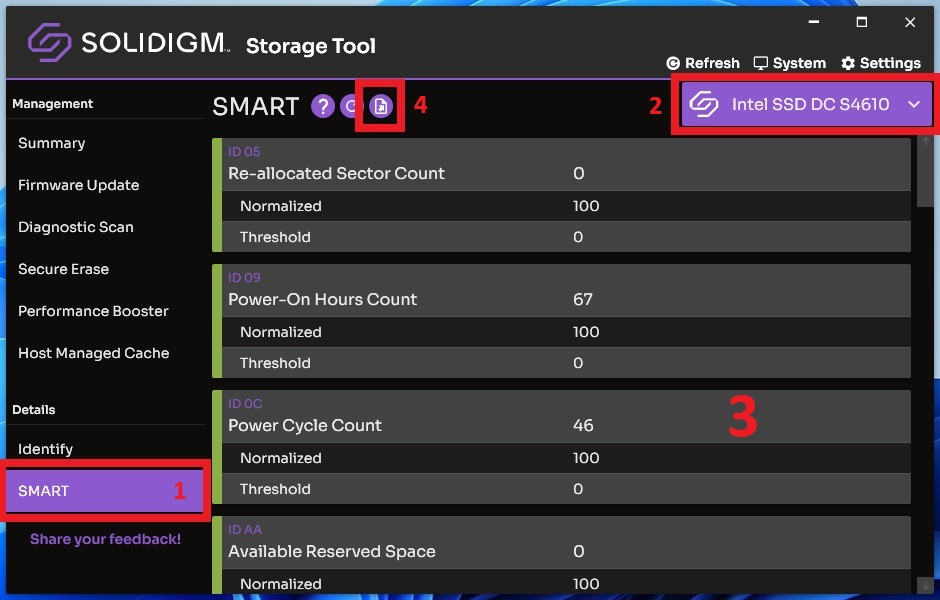 |
CLI
To save the output to a file, add Add '> filename.txt' to the end of a command.
|
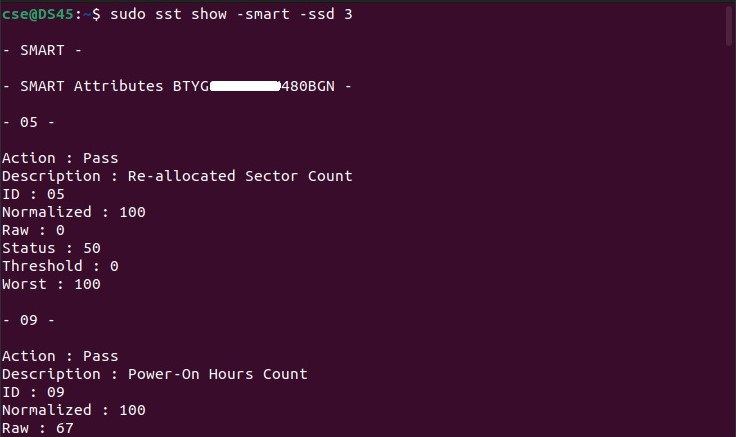 |
Questions? Check out our Community Forum for help.
Issues? Contact Solidigm™ Customer Support:
[Chinese] [English] [German] [Japanese] [Korean]
Success