How To Pull Various Logs From Solidigm SSDs For Debugging
Summary
Solidigm SSDs have a variety of logs. Which ones to get and how to pull them vary.
- Here is how to pull binary logs with NVMe-CLI.
Resolution
Only pull these logs if and when Solidigm requests them.
These commands require the CLI version of the Solidigm™ Storage Tool.
| NOTE | Leave -ssd <ref> out of command to run on all drives. |
All Logs
Saved to |
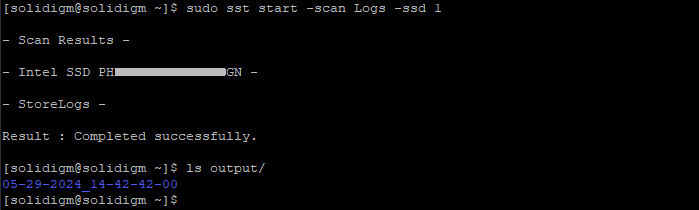 |
Telemetry
The .bin file has been saved in the current directory |
 |
Incident Report
A .zip.ir file has been saved in the current directory |
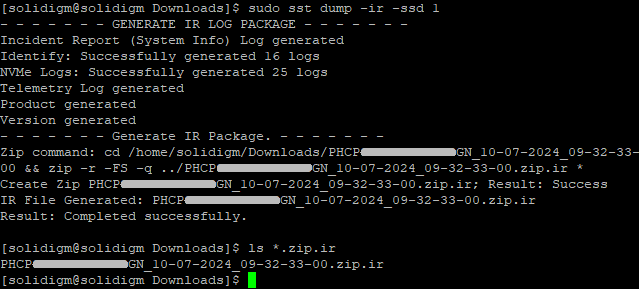 |
Incident Report
The .zip.ir file has been saved in the current directory |
 |
Event Log
NOTE: Can only be pulled IF an event has occurred.
The .bin file has been saved in the current directory |
 |
Assert Log
NOTE: DeviceStatus must be an Assert.
The .bin file has been saved in the current directory |
 |
Questions? Check out our Community Forum for help.
Issues? Contact Solidigm™ Customer Support:
[Chinese] [English] [German] [Japanese] [Korean]
Success